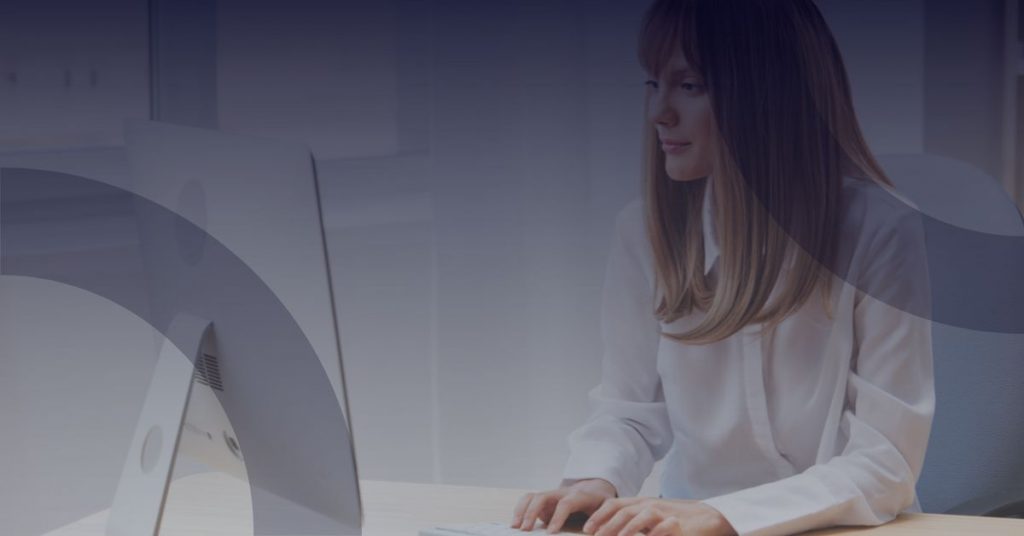Many people use Microsoft Outlook mainly for their emails and also to keep track of their calendar. Meetings can be set up on Outlook as well, and it is also possible to schedule a Skype meeting. Its the same as scheduling a normal meeting, but with a one or two extra clicks!
Follow the steps below to Schedule a Skype meeting using Outlook.
1. Open Outlook and go to your calendar.
2. On the home tab, in the Skype meeting section, click New Skype Meeting. If you do not see the Skype Meeting section then make sure you have installed Skype for Business.

3. Set up the meeting as you normally would:
- In the To box, type the email address of each person you want to invite to your meeting (seperated with semicolons).
- In the Subject box, type a name for the meeting
- If you will also have in-person attendees during your meeting, then you can click Room Finder, in the Options section of the meeting tab, and then find a room or location, such as a conference room.

- Select a start and end time of your meeting
4. In the meeting are type an agenda. Be careful not to change any of the Skype meeting information.
5. (Optional) Preload your meeting attachments, this way when participants join the meeting, everything is ready to go.
6. Double check all the information and hit Send.